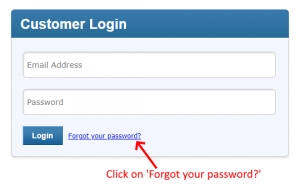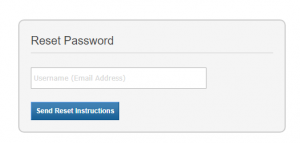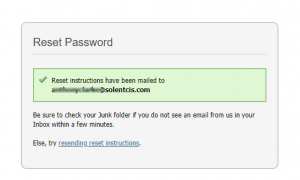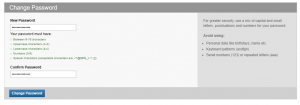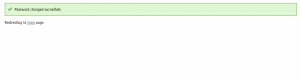If you have forgotten your password for the domain name control panel, then you can reset it by following these instructions.
From the login page for the domain name registration panel click on the “Forgot your password?” link:
In the Username box type your email address and then click the “Send Reset Instructions” button:
You will see a page with the message that instructions to reset your password have been emailed to you.
Now check your email.
Check your email and look for an email message with the subject “Reset your Password”.
Click the link in the email message you have received.
If you cannot see the email, look in your junk or spam folder.
The email message will contain a link to reset your password, click on the link in the email.
In the page that opens, type your new password:
As always your password should be strong and unique so your account does not get hacked. Your password should contain upper-case letters, lower-case letters, numbers and special characters.
Click the Change Password button and you will see a page which confirms your password has been changed. Click the login link.
You can now log in with your username (i.e. email address) and new password.