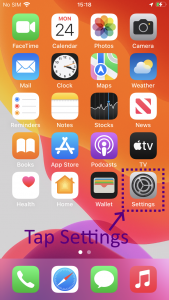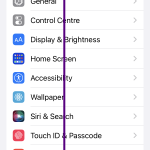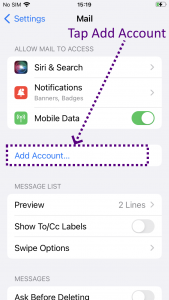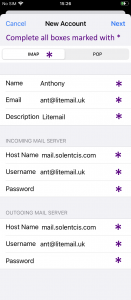We will add a new mail account in the default iOS Mail App using IMAP. You will need your email address and password. If you do not know these please contact support.
From the home screen tap on the Settings icon:
On the Settings screen you will need to scroll down, possibly a long way to Mail, tap on Mail:
On the Mail screen tap on Add Account:
The IMAP tab should already be selected, if not tap it. Then complete all boxes which are marked with an * as shown below; ensure you are using your username and password. Incoming and outgoing host names are mail.solentcis.com. None of theses boxes are optional, once completed click Next:
Your phone will check the settings and if correct return you to the screen below where you can tap on Save:
All settings you have entered along with default security settings that your phone uses should be correct and you can now send and receive email from the Mail app on your phone.