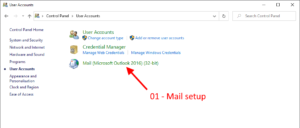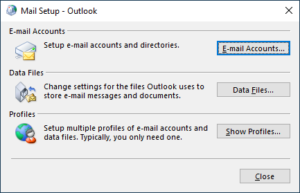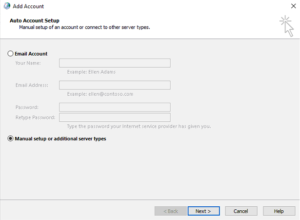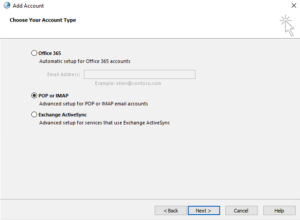These instructions will guide you in setting up an email account in Office 365 with Outlook 2019 using IMAP to connect with the mail servers.
Open Control Panel and click on “User Accounts”, then click on “Mail”:
This will open the “Mail Setup – Outlook” dialog, click on the “E-mail Accounts…” button:
The “Account Settings” window will now open, click on the “New…” button on the Email tab:
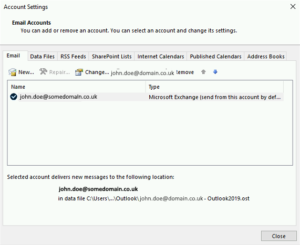
On the “Add Account” window click on the “Manual setup or additional server types” radio button and click next:
Select the “POP or IMAP” radio button and click next:
From the “Account Type” drop down list select IMAP; then you will need to enter the IMAP settings for the mail server and your email account:
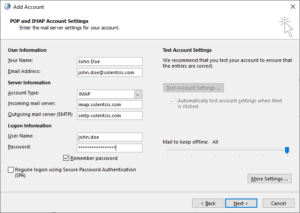 Please contact us if you do not know the IMAP server settings or your email account settings.
Please contact us if you do not know the IMAP server settings or your email account settings.